![]() The animation dimensions (or logical screen size) define the size of the area within which the animation will be rendered. When you first open an animation, the Preview is resized according to the animation dimensions. However, once you have manually resized the Preview, the size of the Preview may not necessarily be equal to the size of the animation. You can view or adjust the animation dimensions by using the animation dimension editors in the main window.
The animation dimensions (or logical screen size) define the size of the area within which the animation will be rendered. When you first open an animation, the Preview is resized according to the animation dimensions. However, once you have manually resized the Preview, the size of the Preview may not necessarily be equal to the size of the animation. You can view or adjust the animation dimensions by using the animation dimension editors in the main window.
The animation dimension editors behave in a manner identical to the delay and offset editors. To begin editing, click on one of the editor panels. This will raise the panel to indicate that editing has begun, and a rectangle will be drawn around the current animation bounds in all open Previews.
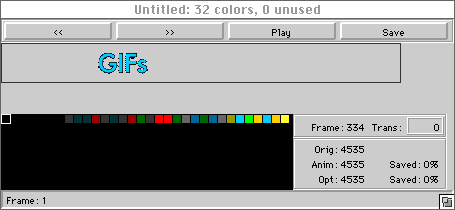
Dragging the mouse up or down will increment or decrement the value in the panel, respectively. The amount of the increment or decrement will be determined by the velocity of the mouse drag. Once editing has begun, you can also change the value by pressing the "+" or "-" key, or by simply typing in a new value. The editor controls also support selections in the expected manner.
